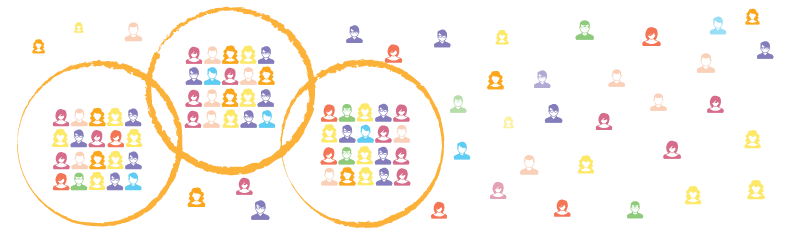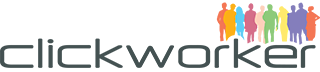Ines Maione
This website uses cookies to provide you with the best user experience possible.
Cookies are small text files that are cached when you visit a website to make the user experience more efficient.
We are allowed to store cookies on your device if they are absolutely necessary for the operation of the site. For all other cookies we need your consent.
You can at any time change or withdraw your consent from the Cookie Declaration on our website. Find the link to your settings in our footer.
Find out more in our privacy policy about our use of cookies and how we process personal data.